-
Re: how to start samba server in knoppix 6?
Hi.
If You are still interested, it is easy (was not for me, but you don't need to spent so much time to get it working like me anymore).
First, it is another way to think how to run "software" in this release of knoppix. If the software has no icon, you can start it by typing his name in terminal window - for example PCMan File Manager - this should be second quick-launch icon in your tray. This is good example, because the "tooltipname" is different from real program name. Also you should type in terminal (console) window "pcmanfm". And if you type befor it a "su" command for super-user, then You can see a warning in the program, that you are in super user mode. Good to know, if you wish to make some strange file operations - for example setting permissions for directorys, and so one...
Nothing is installed (except few programs). So you need to install what you need. We need it later for GUI software...
But, samba is installed. Also:
run terminal and type
su
(best to be allways SuperUser) and then type
/etc/init.d/samba start
(stop, status, etc...), but be carefull to have good "smb.conf" file... You also do not need to be in that directory "init.d", try it so like it is wroted - full path with command samba start.
I prefer that you make it same way like me (it works for me, should also work for you).
First run from System Tools - Synaptic Package Manager, press CTRL+R to refresh latest packages, and search for "gadmin-samba". Right-click and mark it for installation. After that click "apply" button - on button bar. It downloads all needed packages and installs GUI for Samba Configuration and Administration. It also installs ICON in System Tools, so you can easy run it like other software. Perfect for now...
If you run it, let the program create new samba configuration file. I think, it is the best, what You can do, because of new parameters in new samba. The program backs-up your original config file, but allways back it up by yourself to some new directory for better remember where is it.
Now, you can set-up what you need, and best of them is, that on the last "TAB" you have the option to fine-configure the config file manually. Or you can add at the end shares from your old file (copy/paste method).
For example, i changed here the security method to share, because in normal settings you can do this NOT - it is not included in the drop-down menu on first TAB - "Security Level".
And last, you can start and stop samba right from here - Activate or Deactivate button.
What i cannot do at this time is to let samba start automatically at startup in this version of knoppix. Normal steps to add it to rcX.d autorun folders doesn't works, i tryed few utilitys more which handles startup processes, but no luck. If you have a tip, please send it to me back. Thank you.
P.S. Best of them is, that I run it on Windows host under VirtualBox software (virtualbox.org) - it is super fast, and i can make normal working linux pc (virtual - of course) and access the shared samba folders inside of my notebook. Perfect for tuning befor i put it on real hardware. And why knoppix ? In time of use of few years(3,4,5? don't remember anymore) (version 4.0.2 i think) like "file server" it doesn't hung up or stopped respond, and it run on old hardware and recognizes also new 300GB disks even if the BIOS doesn't did that... Perfect. And you don't need to worry about stupid windows limitation of maximum of 16 concurent connections...
Regards, Robert.
Similar Threads
-
By lovetide in forum Networking
Replies: 1
Last Post: 06-09-2006, 02:42 AM
-
By BALDRICK in forum Hdd Install / Debian / Apt
Replies: 4
Last Post: 03-28-2006, 11:20 AM
-
By v-lee in forum Customising & Remastering
Replies: 6
Last Post: 06-27-2005, 09:03 PM
-
By pau1knopp in forum General Support
Replies: 5
Last Post: 01-29-2005, 02:40 AM
-
By charliet in forum Networking
Replies: 0
Last Post: 04-05-2004, 06:50 PM
 Posting Permissions
Posting Permissions
- You may not post new threads
- You may not post replies
- You may not post attachments
- You may not edit your posts
-
Forum Rules


Fanxiang SSD 512GB 1TB 2TB 4TB 2.5''SATA III Internal Solid State Hard Drive LOT
$188.09

SAMSUNG SSD 870 EVO 1TB 500GB 250GB 2.5 inch SATA III 3 Solid State Drive US
$88.34

Fanxiang SSD 4TB 2TB 1TB PS5 SSD M.2 NVME SSD 7300MBS PCIe 4.0 Solid State Drive
$237.49

4 TB SSD SATA III Drive 2.5" Solid State Drive SATAIII 6Gb/s UP to 540MB/s
$149.00

Patriot P210 128GB 256GB 512GB 1TB 2TB 2.5" SATA 3 6GB/s Internal SSD PC/MAC Lot
$13.99

Crucial MX500 CT250MX500SSD1 250 GB SATA III 2.5 in Solid State Drive
$14.99

Netac 1TB 2TB 512GB Internal SSD 2.5'' SATA III 6Gb/s Solid State Drive lot
$13.99

Western Digital SN740 256GB M.2 2280 PCIe 4.0 NVMe SSD Gen4x4 SDDPNQD-256G WD
$18.99

Fanxiang M.2 SATA SSD 1TB 2TB 512GB 256GB NGFF M2 Internal Solid State Drive Lot
$109.99

Solid State Drive 3.84TB SATA SSD Micro Pro 5300 2.5" 6GBPS MTFDDAK3T8TDS
$255.00
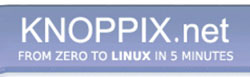


 Reply With Quote
Reply With Quote










